Test-Scenario Building in Stego for Sling App: A Beginner’s Review
Author : Maya Harper
A Little About Myself
I’m Maya, a new member of Apptest.ai’s marketing team. I was recently tasked with building and successfully running a Stego scenario myself so that I could truly understand the platform and market accordingly.
My only experience with software engineering is a java class I took in college, so frankly, I thought this would be an excruciating experience. To my surprise, however, the most challenging part about using Stego was downloading it, and actually, it was quite fun for me to use.
Downloading Stego
When I say the most challenging part about using Stego was downloading it, I mean that AppTest.ai’s manual recommends updated versions of the following:
- Xcode
- iOS
- MacOS
- Stego (if the most recent version is not downloaded, Xcode errors will arise)
Additionally, your iPhone must be physically plugged into your Mac. If you don’t have the most updated versions of the softwares mentioned, Xcode gives various errors that aren’t addressed in the download manual so take these recommendations moreso as requirements.
Once I had all softwares updated, I received no further errors and everything worked exactly as AppTest’s manual stated, and I saw that screen displaying that, yes, my phone was mirrored onto my computer.
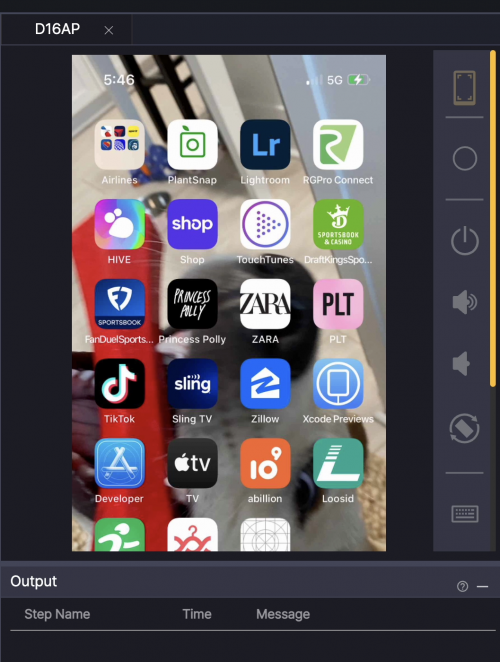
Building a Scenario
Once my phone screen mirrored Stego, I used the Sling app to build my first scenario. I created a workspace, added a new scenario, and followed the Scenario Authoring Tutorial to add my first step.
Within the first few steps of the tutorial, I realized that all of the command names were intuitive and didn’t require assistance from the manual. In a few minutes, I created a scenario that would open the Sling app from my home screen, scroll to find a specific show, click that show and turn on subtitles, input a specific show into a search bar and record it, really it was able to do most everything I would do as an actual user in the app.
Some functions are easier to understand than others – the most straightforward being “touch,” which mimics someone touching their screen, whereas others are more complex, like the “loop” function, which has child functions that fall underneath it. I say “more complex” and not “complex” because even these are pretty easy to understand, and anything that isn’t so intuitive can be found in the Scenario Authoring Tutorial.
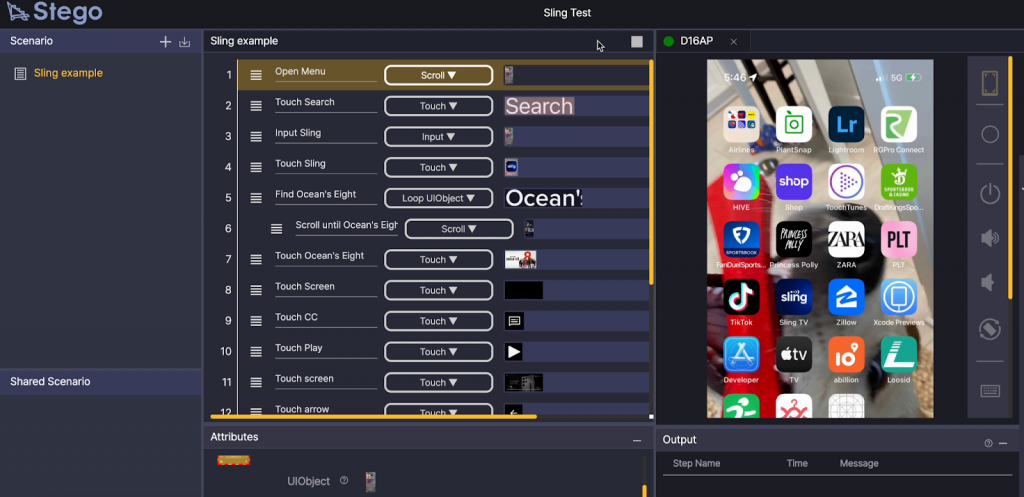
Building a Scenario Shortcomings
There was one function that I wanted to test that Stego could not perform: dragging the progress bar at the bottom of a video to a new predetermined spot in the video – so, for example, being 5 minutes into a video and moving to 15 minutes in.
Stego’s actions mostly require something physically on the screen to trigger it to perform its following action, but there is no way to differentiate that 15-minute mark to Stego and get it to stop there. This is a function I’m confident Apptest’s developer team will figure out, but it serves as a reminder that Stego is a new platform and is still sorting out its shortcomings.
Another problem I faced while building the scenario was the nature of the Sling app. Sling has movies and TV shows like any other streaming service, but they also have LiveTV, and because of that, the shows on their Guide screen change every 30 minutes. This meant that if I wanted to build a scenario that would record a specific show, once time passed, that show would no longer be on the screen, so Stego would not be able to find the text object and thus would fail.
It was super easy to replace the show with a new title, but it’s worth noting that once you build a scenario on a dynamic app, you can’t expect it to run the same every time you try to run it in the future.
Running the Scenario
Stego didn’t run perfectly right away. It stumbled on steps in one run that it wouldn’t stumble on in the next, but it didn’t take long to get it to run through my scenario successfully as shown below.
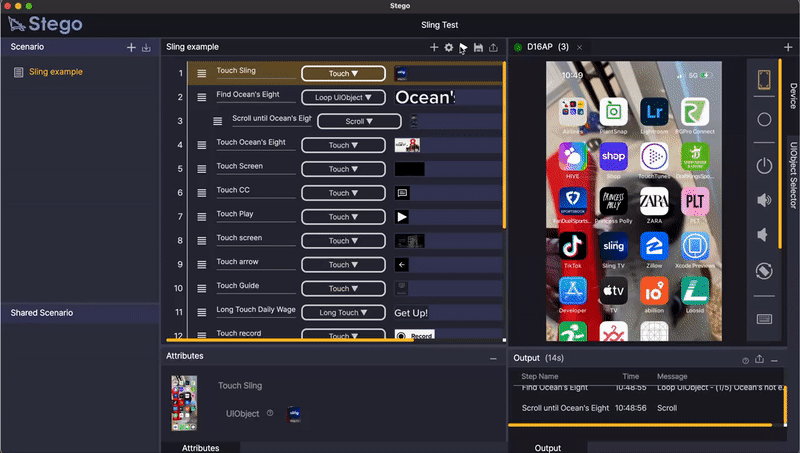
My scenario is to see whether the installed Sling app is working correctly. Especially,
- It loops to locate “Oceans’ 8” movie by scrolling via ‘loop’ and ‘scroll’ actions combo
- It checks on basic app operations, such as “arrow” buttons, etc
- Lastly, do “assertion” of signed-in state with ‘If UIObject’ step to see whether the ‘sign out’ button is visually present–that’s a counter state that you are correctly signed in.
This scenario was 19 steps long, and it took Stego three tries –it’s a sort of debugging of my scenario–to get through it successfully.
Takeaways and Advice
Aside from the time to download and set up Stego, the experience was very intuitive and efficient. My advice is to ensure you have everything updated before getting started and to understand that Stego is still in its early development, so your app may have some functions that the Apptest team has not yet experienced with other apps. If this is the case, contact the Apptest team to see if they can develop the functionality you need.
Once you get Stego downloaded, you’ll be a scenario-building expert in no time!







