How to Use Apptest.ai: Quick Guide for Testing Your App – Part 2
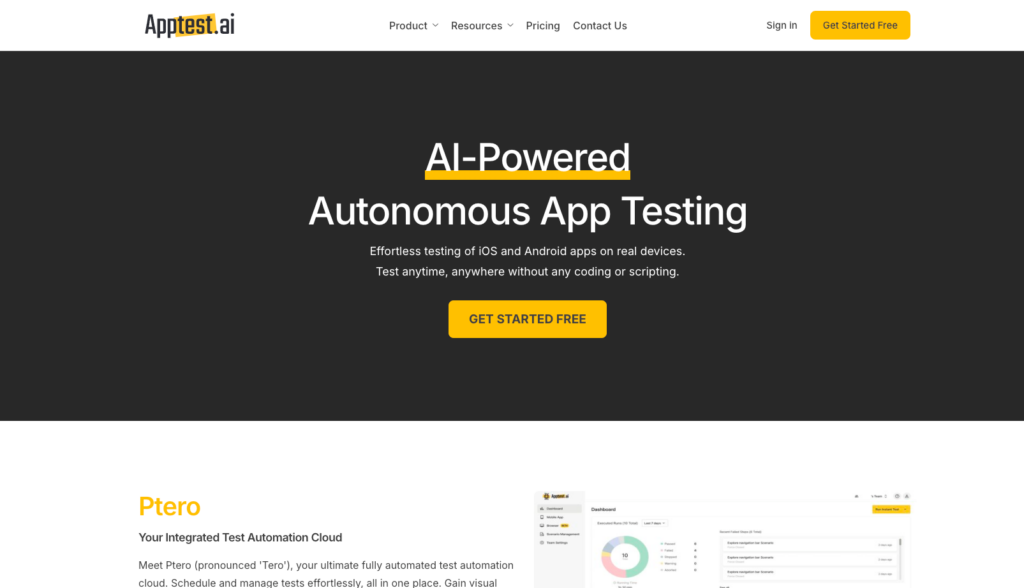
1. Create Your Free Account
To begin your journey with Apptest.ai, simply visit the website and sign up for a free account. This initial step opens the door to leveraging AI-driven mobile app testing for smarter and more efficient testing processes.
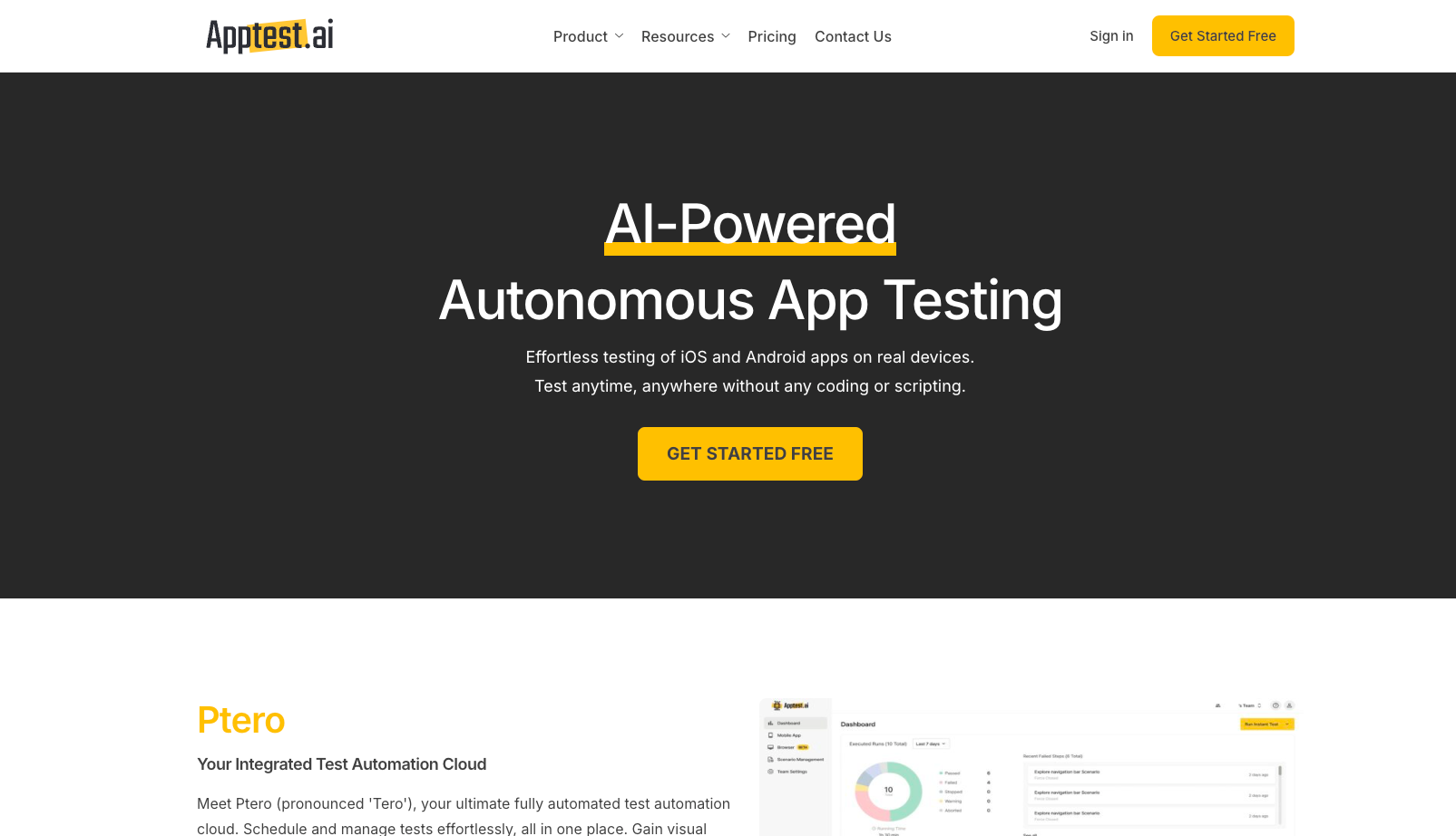
If you click on “Get Started Free,” you will be prompted to sign in. For first-time visitors to Apptest.ai, you’ll need to create an account. Simply sign up using your GitHub or Google account by clicking the corresponding button for a quick and seamless registration process.
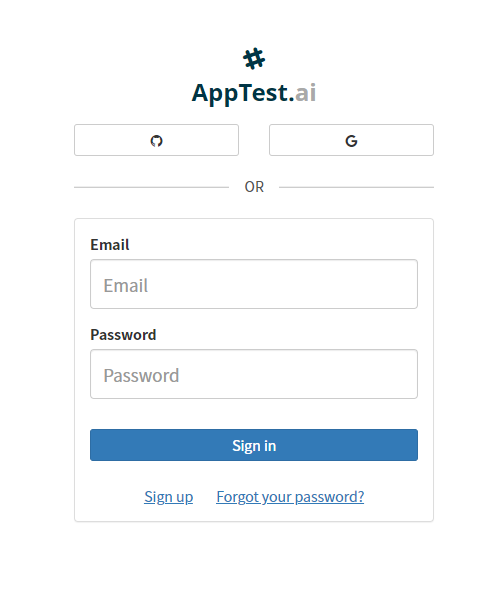
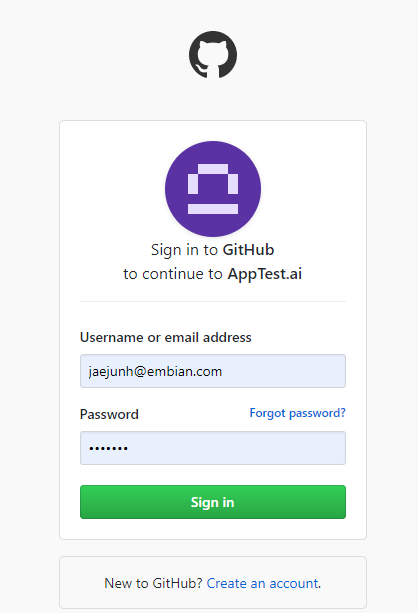
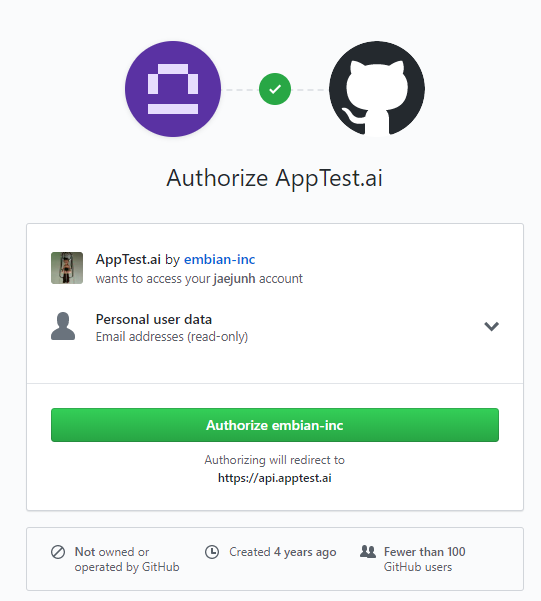
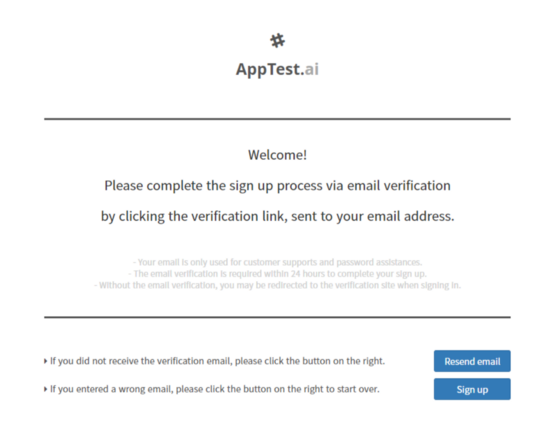
2. Apptest.ai Main Screen (with Dashboard)
When you log in to Apptest.ai, you’ll be welcomed on the main screen with three key sections designed to streamline your testing process:
- Test Dashboard: This dashboard offers a clear summary of all your tests, displaying the results—“pass,” “error,” and “stop”—along with how many times each test has been executed during the current and previous months.
- Personal Project Shortcuts: These shortcuts give you quick access to your current projects, displayed in chronological order for easy navigation.
- Project List: Here, you can find a complete list of your projects where all test data is stored. To view a detailed test report from any previous test, just click on the corresponding project name. If you’re new to Apptest.ai, you will see a default “Sample Test Project” as a starting point.
Ready to run a test? Click the red “New Test” button to get started.
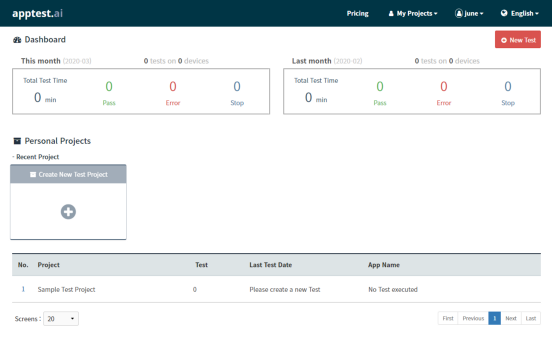
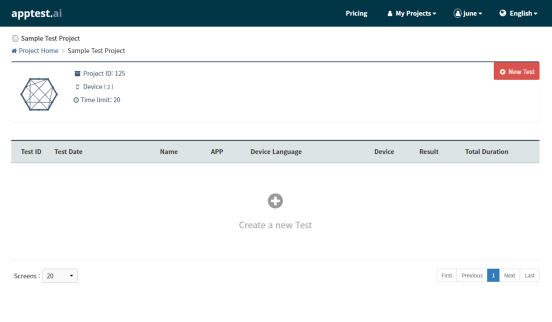
3. Begin a New AI Test
When you click on “New Test,” you’ll be asked to configure a few settings. First, upload your app—either .apk for Android or .ipa for iOS—by dragging and dropping it into the green upload zone. If you don’t have an app ready, you can try one of the Sample Apps we’ve provided for testing.
Optionally, you can set the Test Timeout (how long the AI Testbot will run the test) and enter a login ID and password if your app requires login. These credentials will only be used during this test session when the AI Testbot needs to log in.
As an enterprise or paid user, you’ll also have the option to select or add multiple devices for parallel testing.
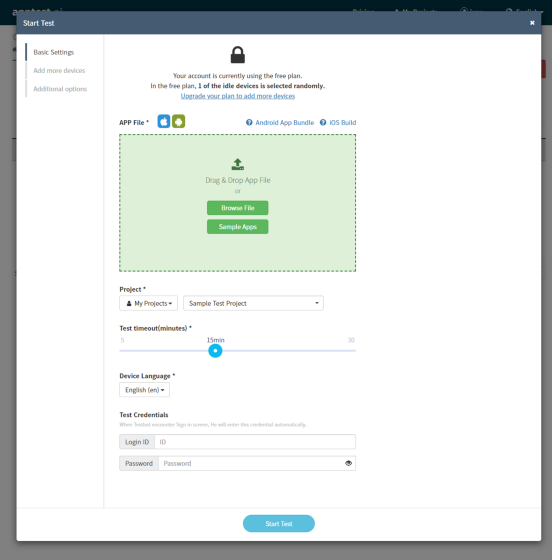
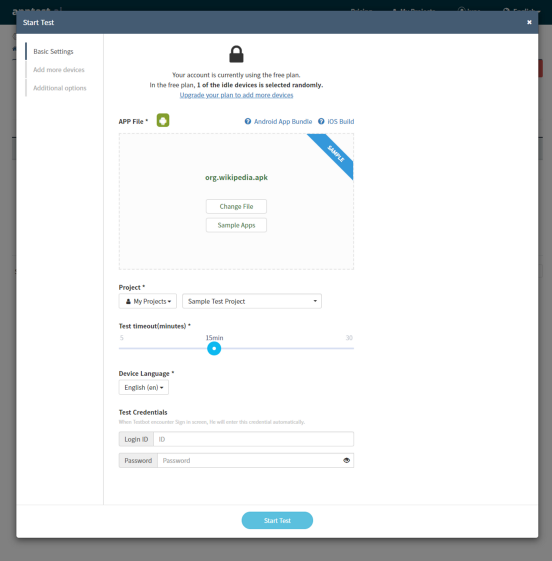
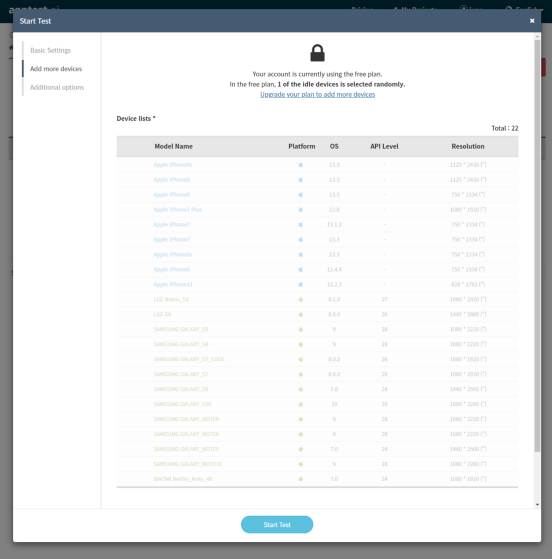
4. Detailed Test Reports Generated by AI Testbot
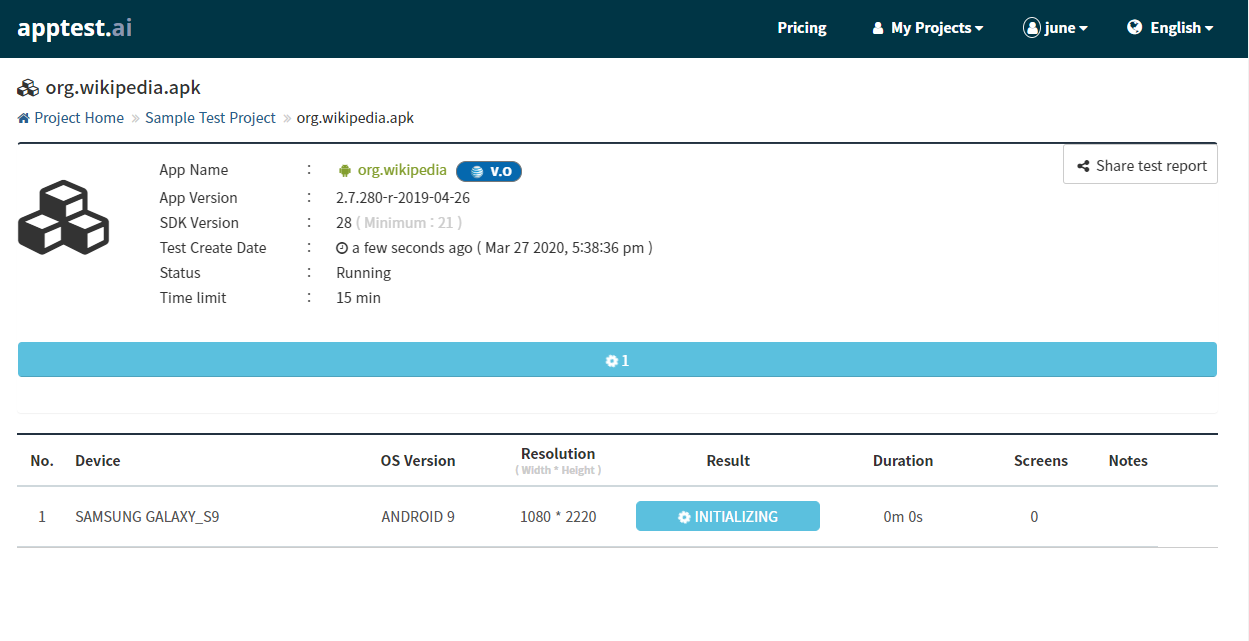
Once the AI Testbot begins testing, you can easily access the comprehensive test report. To view results for a specific device, simply click on that device from the list of tested devices.
Separate reports are created for each device, and multiple perspectives of testing are summarized in the following tabs:
- Summary: Provides basic test information such as device name, OS version, test duration, test date, and crucially, any errors found (e.g., Installation Error, 404-Not Found, Application Not Responding (ANR), and Force Closed (FC)).
- Activity Map: Displays a visual exploration tree of the app, showing each screen the AI Testbot visited during testing.
- Screens: Lists the tested screens in the order they were explored. Each screen shows specific actions taken by the AI Testbot, such as Click, Select, Swipe, Input, or Back, along with any Errors or Warnings marked on the screen.
- Performance: Provides graphs for CPU and memory usage during the test. You can click on any part of the graph to view the corresponding tested screen and logs from that exact moment.
- Logs: Displays mobile device logs categorized as Warning (W), Info (I), Debug (D), and Error (E), which are helpful for developers.
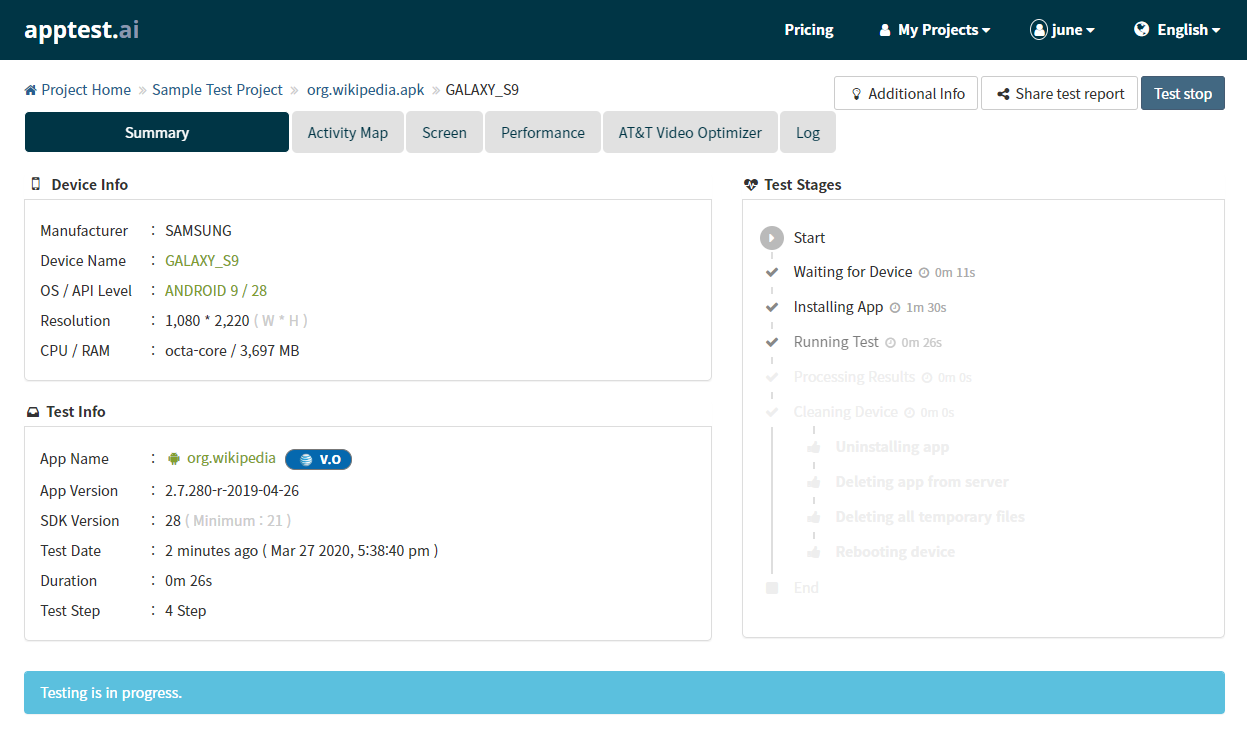
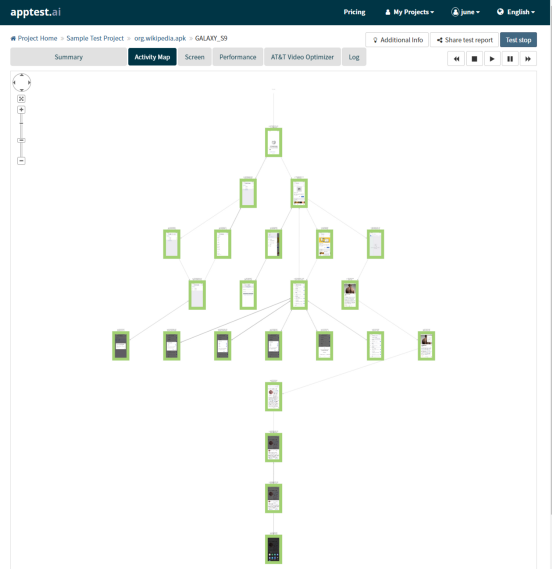
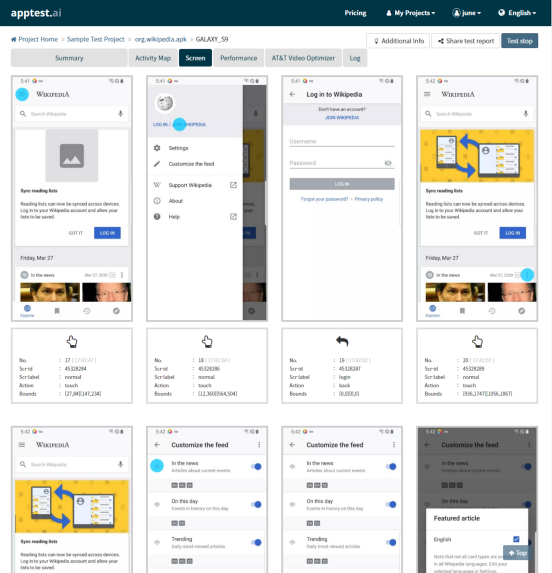
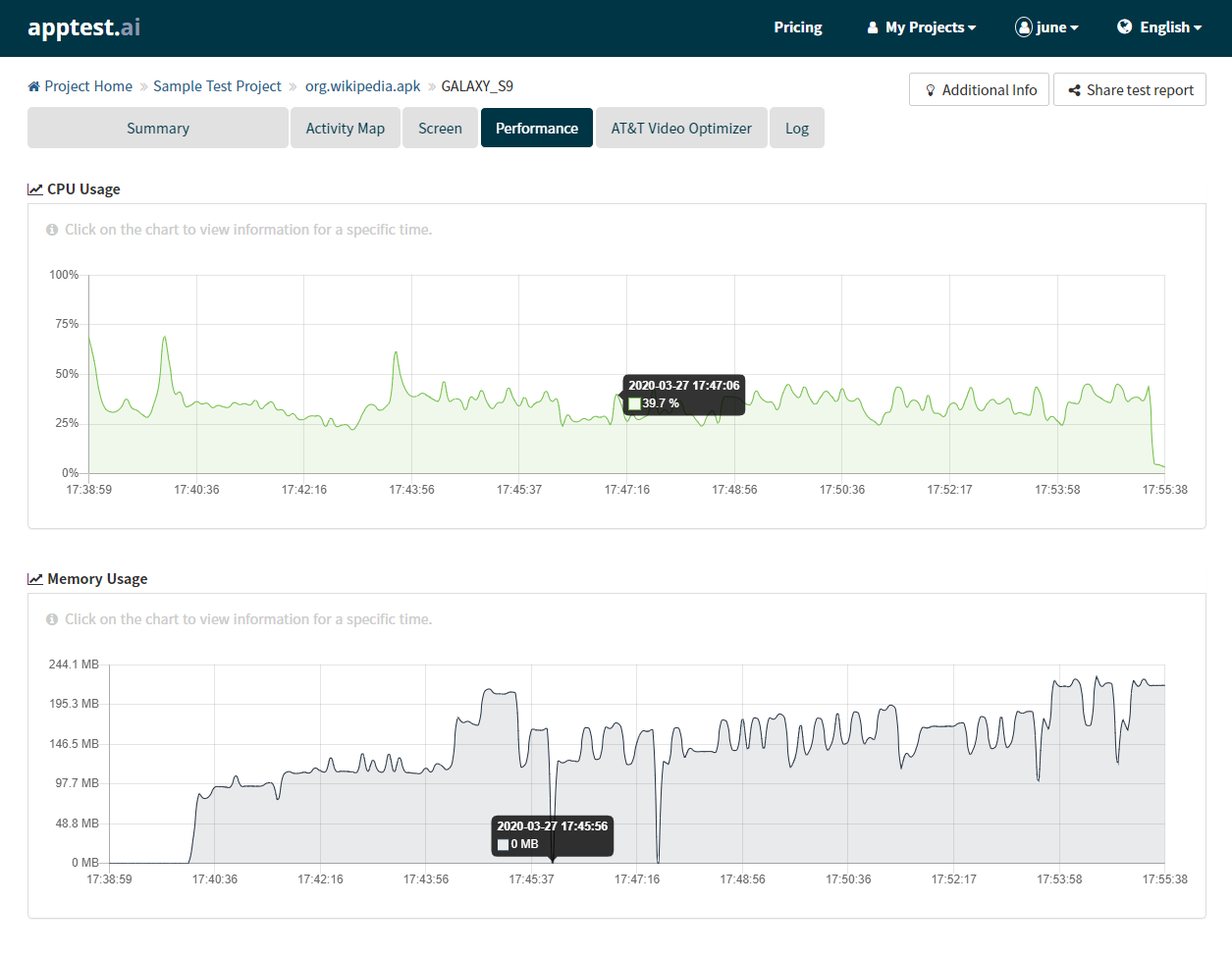
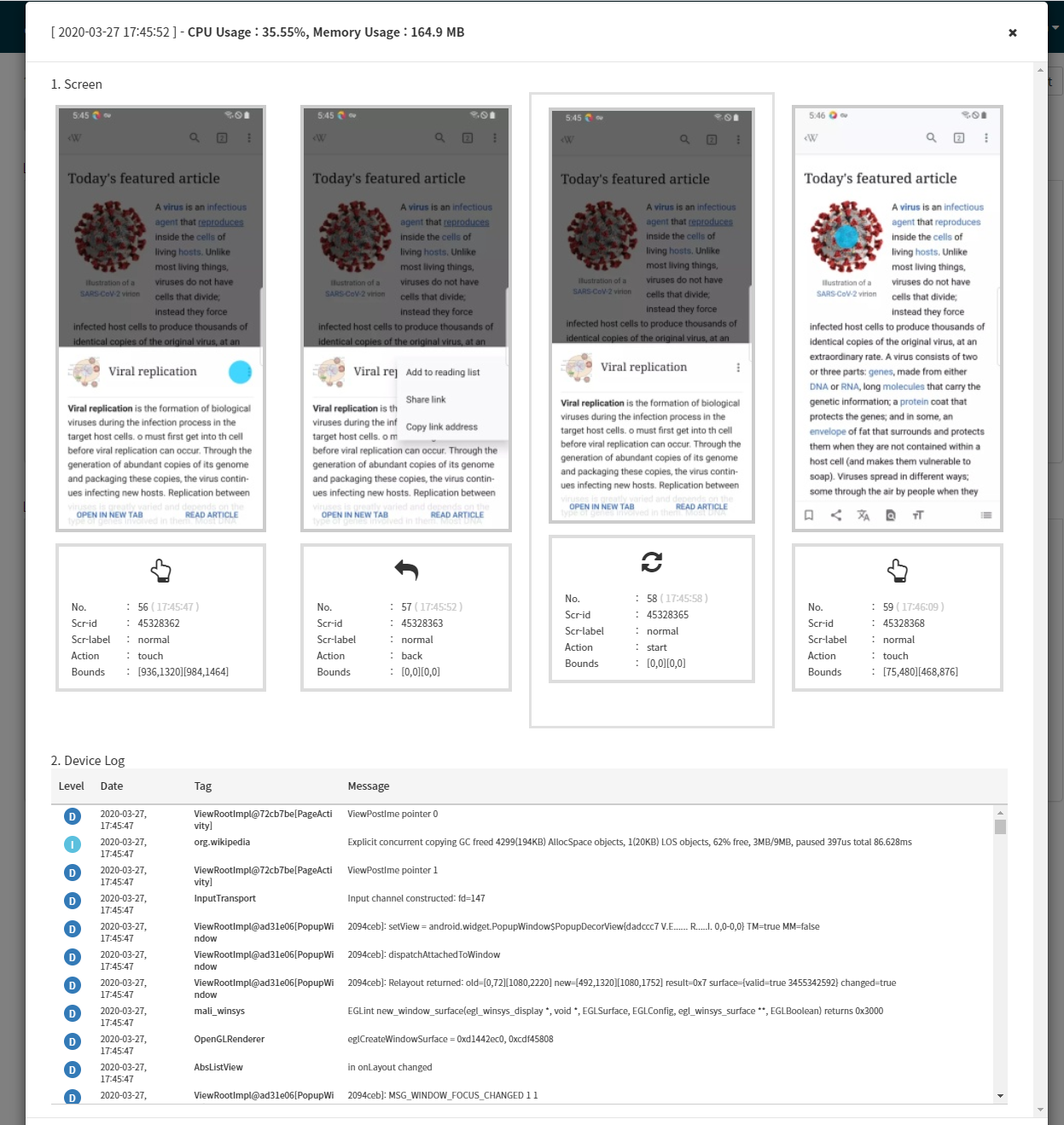
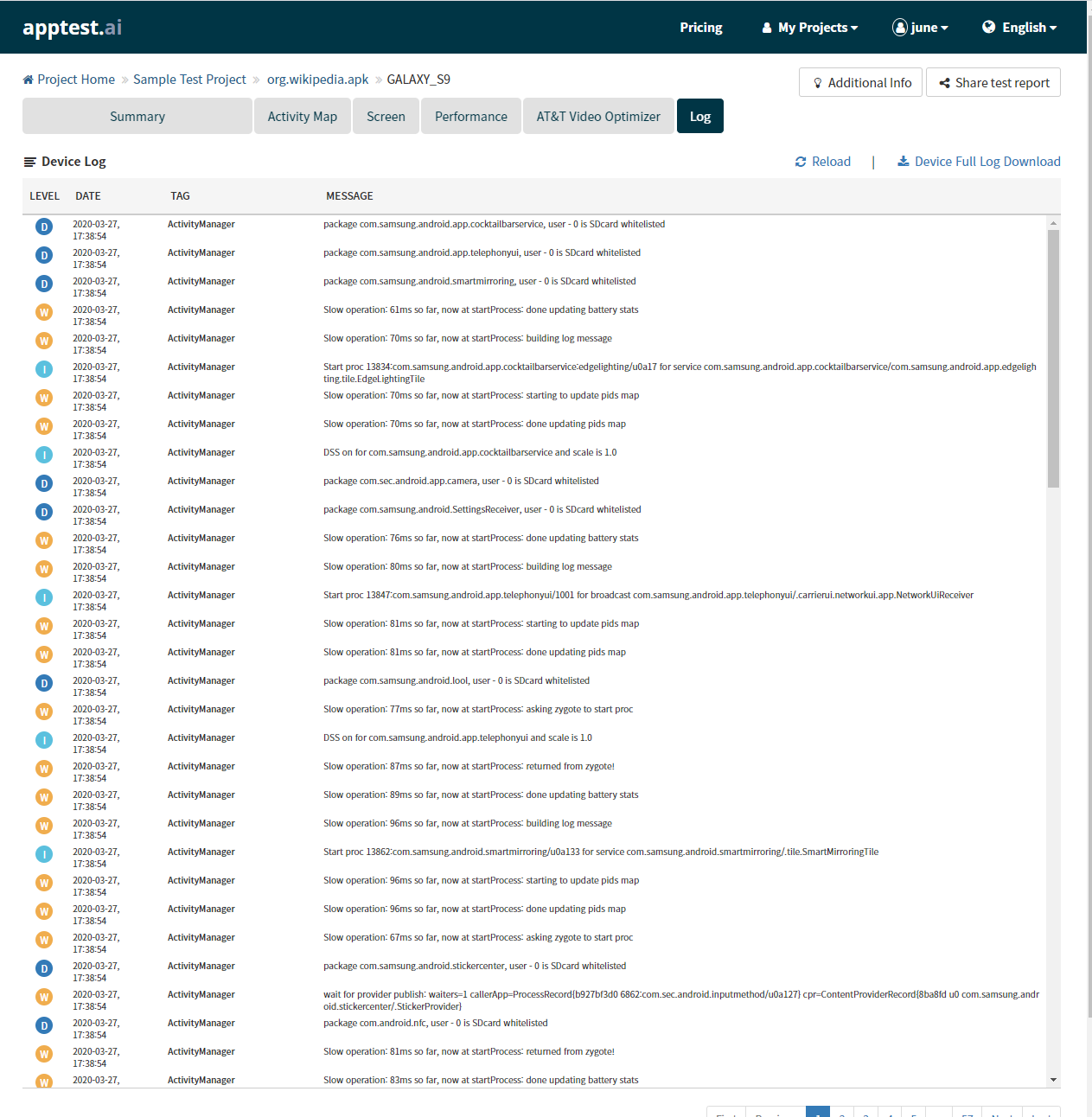
5. Sharing AI Testbot Reports with Others
To share test results within your team, you can create a team project instead of a personal one. If you need to share a test report with people outside your team, use the “Share Test Report” feature. A public URL, valid for a set period, can be generated and embedded in emails for easy external sharing.
You can also discuss your test results directly with our Apptest.ai team. Many of our partners share their reports with us, resulting in win-win collaborations and valuable synergies.
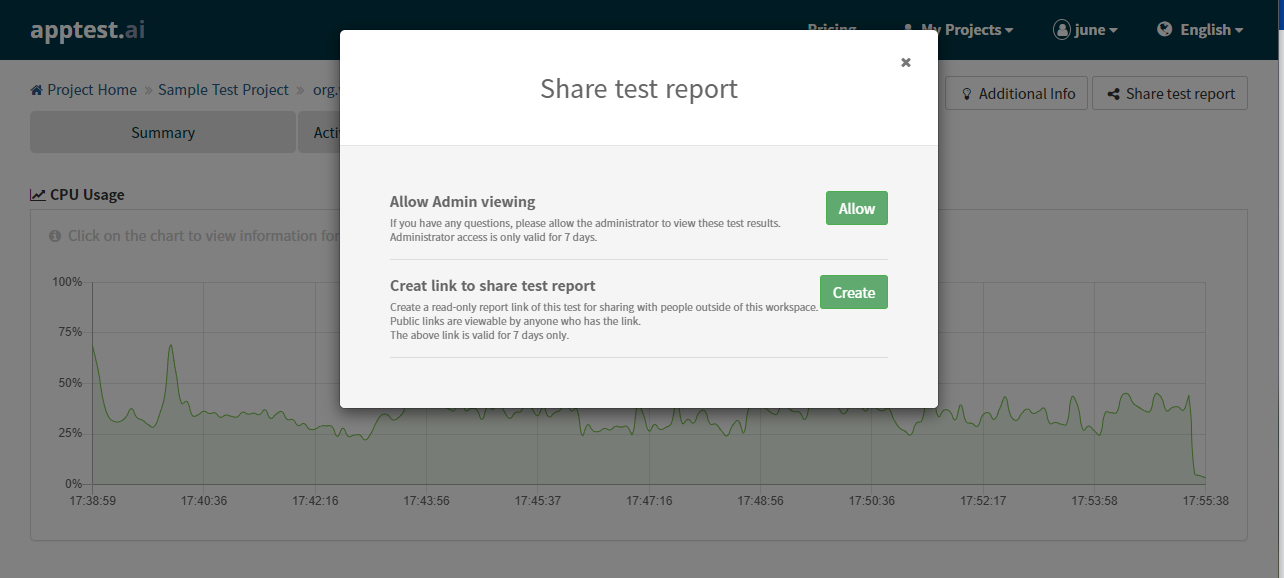
Closing Remark
Apptest.ai is continually evolving with new features based on user feedback. For clarity, some features (including experimental beta options) have been intentionally left out of this document. Once you’re comfortable with the basics, feel free to explore the additional features. And of course, you can always support us by becoming a valued paid customer! 😊
good